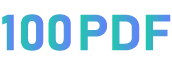Add page numbers to PDFs in seconds! Easy, free, and online
Introduction:
Unlock the power of precise document organization with "Page Numbers to PDF." This innovative tool is designed to simplify the process of adding, customizing, and managing page numbers in your PDF files. Delve into this comprehensive guide to explore the features, benefits, and step-by-step instructions for maximizing the potential of "Page Numbers to PDF."
Key Features:
Effortless Page Number Addition: Seamlessly integrate page numbers into your PDF documents with just a few clicks, eliminating the need for manual placement.
Customizable Numbering Styles: Tailor your PDFs to your preferences by choosing from a variety of numbering styles, fonts, and sizes. Make your documents uniquely yours.
Batch Processing Capability: Save time and streamline your workflow by adding page numbers to multiple PDF files simultaneously. Enhance efficiency with our batch processing feature.
Header and Footer Options: Enjoy flexibility in page number placement by selecting whether to display them in headers or footers. Achieve a polished and professional look for your documents.
Page Range Selection: Choose specific page ranges for adding numbers, ensuring you have full control over which pages feature the numbering sequence.
Benefits:
Improved Document Navigation: Enhance user experience by providing clear and organized page references. Page Numbers to PDF ensures seamless navigation within your documents.
Professional Document Presentation: Add a touch of professionalism to your PDFs with accurately placed and styled page numbers. Impress clients, colleagues, and readers with polished and well-organized documents.
Time Efficiency: Say goodbye to the manual and time-consuming process of individually numbering pages. Our tool automates the task, allowing you to focus on more critical aspects of your work.
Consistent Branding: Maintain a consistent and branded appearance across your PDF documents by customizing the page numbers to align with your organization's style guide.
How to Use "Page Numbers to PDF":
Visit the Website link 100pdf.com/add-page-no-to-pdf.php: Navigate to our official website using your preferred web browser.
Customize Settings: Explore the customization options, including numbering style, font, size, and placement (header or footer).
Select Page Range: Choose the specific pages or page range where you want the numbers to appear.
Initiate Page Numbering: Click the "Add Page Numbers" button to start the process. Watch as the tool efficiently adds page numbers to your PDF.
Download Your Enhanced PDF: Once the process is complete, download your optimized PDF with accurately added page numbers.
Conclusion:
Elevate the professionalism and organization of your PDF documents with "Page Numbers to PDF." Experience the convenience of automated page numbering, customizable styles, and efficient batch processing. Transform your documents effortlessly – try "Page Numbers to PDF" today and take your PDF presentation to the next level!